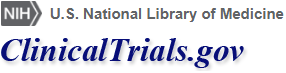How to Use Advanced Search
Contents
- How to Use the Advanced Search Form
- Search Term Highlighting
- Searches Using the Operators OR, NOT, and AND
How to Use the Advanced Search Form
The Advanced Search form lets you focus your search, giving you more precise results.
You can access the Advanced Search in several ways:
- Clicking on the Advanced Search link found in the Search box on the home page
- Clicking on Advanced Search in the Modify Search box on the Search Results page.
- Choosing Advanced Search from the Find Studies menu
To use the Advanced Search form, enter search terms in one or more fields and then click on Search.
- A list of search results will be displayed. The total number of studies found is shown below the search box, along with your search terms.
- The first column of the search results list, Row, indicates the order in which the studies are listed. Studies that most closely match your search terms are listed first. The Status column shows which studies are recruiting new volunteers and which studies are not recruiting new volunteers. (For more details on search results, see How to Use Search Results.)
Search Tips
- You do not need to use all the search fields. Fill in only the fields that are needed for your search.
- Click on a field label, such as Study Type, to learn more about it.
- Try using operators such as OR and NOT to broaden or narrow your search.
- If your search results do not include enough studies, consider clearing one or more search fields on the form and trying the search again.
Search Term Highlighting
The words you type in the Advanced Search form fields will be highlighted in the text of the study record. Search words and synonyms for search words will be highlighted. For example, if your search words are heart attack, the words "heart" and "attack" as well as synonyms for heart attack, such as myocardial infarction, will be highlighted.
Searches Using the Operators OR, NOT, and AND
Words such as OR, NOT, and AND (in uppercase letters), are known as search operators. You can use these words to tell the ClinicalTrials.gov search function to broaden or narrow your search. Here are some ways you can use search operators:
- Use OR to find study records that contain any of the words connected by OR.
Example: aspirin OR ibuprofen
This search finds study records containing either the word "aspirin" or the word "ibuprofen." Using OR broadens your search.
- Use NOT to find study records that do not contain the word following NOT.
Example: immunodeficiency NOT AIDS
This search finds study records containing the word "immunodeficiency" but excludes records containing the word "AIDS" from the search results. Using NOT narrows your search.
- AND is not necessary because the search function will automatically find study records that contain
all the words specified in the search. However, you may use AND to separate distinct concepts.
- Use
OR, NOT,
AND,
and parentheses to create more complicated search expressions.
Use parentheses in searches that contain more than one operator (OR, NOT, AND). This means that the words that are together in parentheses will be treated as a unit.
Example: (heart disease OR heart attack) AND (stroke OR clot)
This search finds study records containing either the phrase "heart disease" or the phrase "heart attack" as well as records containing either the word "stroke" or the word "clot."
- Using AND and OR as operators can sometimes be confusing.
The correct way to search for a phrase such as:
"ear, nose, and throat conditions"
is to enter:
(Ear OR Nose OR Throat) AND Conditions
However, if you want to find studies with exactly the phrase "ear, nose, and throat" then you should enclose the phrase in quotes.
Learn More
- How to Use Search Results: Learn how to change the search results display.
- How to Read a Study Record: Learn about the information found in a study record.
- How to Find Results of Studies: Learn about results information available for some studies.